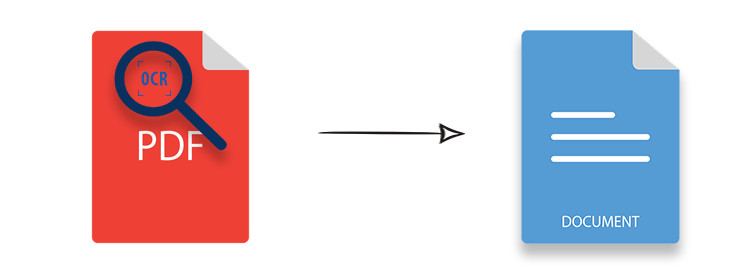
Introduction
Scanned PDF files often contain text as images, making it impossible to select, edit, or copy the content. If you need to convert scanned PDFs into editable Word documents, Optical Character Recognition (OCR) technology offers an efficient way to extract text while preserving the original formatting. In this article, you’ll learn how to programmatically convert scanned PDFs to Word (DOCX or DOC) using C# with the Aspose.OCR for .NET and Aspose.Words for .NET libraries.
Why Convert Scanned PDFs to Word?
There are several compelling reasons to convert scanned PDFs to Word documents:
- Easily Edit Scanned Documents: Modify text without the hassle of manual retyping.
- Extract Text for Further Processing: Use the extracted text for analysis or integration into other applications.
- Maintain Layout and Formatting: Keep the original document’s structure while making it editable.
- Automate OCR-Based Document Processing: Integrate this functionality seamlessly into your C# applications.
Table of Contents
- Set Up OCR API for Scanned PDF to Word Conversion
- Convert Scanned PDF to Editable Word Document
- Preserving Formatting in OCR Conversion
- Handling Multiple Pages in Scanned PDFs
- License for Full OCR Accuracy
- Conclusion and Additional Resources
1. Set Up OCR API for Scanned PDF to Word Conversion
To extract text from scanned PDFs and convert them into Word documents, we will utilize:
- Aspose.OCR for .NET – A powerful tool that recognizes text from scanned images.
- Aspose.Words for .NET – This library converts the extracted text into Word format.
Installation
You can easily install these APIs via NuGet with the following commands:
PM> Install-Package Aspose.OCR
PM> Install-Package Aspose.Words
Alternatively, you can download the DLLs from the Aspose Downloads Page.
2. Convert Scanned PDF to Editable Word Document
Follow these steps to convert scanned PDF files to Word (DOCX or DOC) in C#:
- Initialize OCR with
AsposeOcr. - Extract text using
DocumentRecognitionSettings. - Store recognized text in a
StringBuilder. - Create a Word document using
Aspose.Words. - Apply formatting and save as DOCX or DOC.
Code Sample
Here’s a C# example demonstrating the scanned PDF to Word conversion:
3. Preserving Formatting in OCR Conversion
While OCR text extraction is powerful, it may not always preserve the original formatting, fonts, and styles. To ensure accurate formatting, consider the following tips:
- Utilize Aspose.Words Paragraph Styles to apply consistent text formatting.
- Set font properties such as size, bold, italics, and alignment.
- Adjust page margins and layout for improved Word document output.
4. Handling Multiple Pages in Scanned PDFs
For multi-page scanned PDFs, it’s crucial to process and merge text from all pages into a single Word document. To achieve this:
- Loop through each page in the scanned PDF.
- Recognize text per page and store it in a
StringBuilder. - Append recognized text to the Word document.
This approach ensures seamless multi-page PDF to Word conversion.
5. License for Full OCR Accuracy
By default, Aspose.OCR operates in evaluation mode, which may limit text recognition accuracy. To unlock the full potential of the API:
🔹 Request a Free Temporary License for evaluation purposes.
6. Conclusion and Additional Resources
Summary
In this guide, we covered:
- Setting up Aspose.OCR for scanned PDF processing
- Extracting text from scanned PDFs in C#
- Converting recognized text into a formatted Word document
- Handling multi-page scanned PDF to Word conversion
By leveraging Aspose.OCR and Aspose.Words, you can effortlessly convert image-based PDFs to editable Word files. Start building your OCR-powered PDF to Word converter in .NET today for just $99! 🚀
Additional Tips for Scanned PDF Conversion
If you’re seeking ways to enhance your workflow, consider using C# OCR PDF to Text capabilities or C# PDF to DOCX solutions for more advanced processing. Whether you need to convert scanned PDF to Word for editing, or simply want to convert scanned PDF document to Word, these methods provide invaluable support. For those asking, how do I convert a scanned PDF to Word?, the tools mentioned will guide you through the process effortlessly. Moreover, tools like C# Text Recognition Library and PDF to Text Converter in C# can further streamline your document processing needs.
Scanned PDF to Word Conversion
Finally, for more tailored solutions, explore how to convert scanned PDF file to Word or utilize a C# Text Recognition Library to enhance your document processing capabilities. These resources will prove beneficial for anyone dealing with scanned documents regularly. You can also use C# PDF to DOCX tools to facilitate conversions or rely on a C# OCR PDF to Text method to simplify the workflow of extracting text from images.