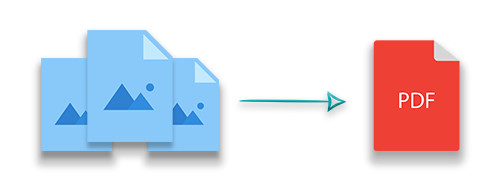
Convert Image to PDF in C#
Converting images to PDF is a common requirement in many applications. Whether you need to archive photos, generate reports, or simply create a single document from various image files, merging images into a PDF offers an efficient and high-quality solution. In this article, you will learn how to convert images to a PDF in C# using a step-by-step guide that emphasizes high-speed processing and superior quality results.
This guide covers the following topics:
- C# Image to PDF Conversion Library
- Convert an Image to PDF in C#
- Convert Multiple Images to a PDF
- Advanced Tips for High-Quality Conversion
- Free Resources and Support
C# Image to PDF Conversion Library
For image to PDF conversion, we’ll use the highly versatile Aspose.PDF for .NET. This powerful PDF library allows you to create, edit, and manipulate PDF files right within your .NET applications. It ensures high-fidelity conversion while retaining the quality of your original images.
You can get started by either downloading the library or installing it via NuGet using the following command:
PM> Install-Package Aspose.PDF
How to Convert an Image to PDF in C#
Converting a single image to PDF in C# can be done through a few clear steps. Follow these guidelines to achieve a precise conversion:
Initialize the PDF Document:
Create an instance of the Document class. This object represents your new PDF file.Add a New Page:
Insert a new page into the PDF using the Document.Pages.Add() method. Here, you can also configure page dimensions and orientation to suit the image size.Load the Image File:
Open the image file using a FileStream to ensure the file is read correctly.Add the Image to the Page:
Add the loaded image to the page by using the Page.Paragraphs.Add(Image) method. Set the image’s stream via the Image.ImageStream property.Save the PDF Document:
Once the image is embedded, save the PDF using the Document.Save(String) method.
Below is a code sample that demonstrates how to convert a PNG image to a PDF in C#:
Convert Multiple Images to a PDF
Often, you may need to merge several images into a single PDF document. The process is similar to that used for a single image, but includes additional steps to process multiple files:
Create a New PDF Document:
As before, initialize an instance of the Document.Retrieve Image File Names:
Use the Directory.GetFiles(string) method to get an array of image file names from a designated folder.Loop through the Image Files:
For each image:- Add a new page to the PDF using Document.Pages.Add().
- Open the image file with FileStream.
- Add the image to the page using Page.Paragraphs.Add(Image).
- Set the image’s stream with Image.ImageStream.
Save the Merged PDF Document:
Finally, save the document as a single PDF file with Document.Save(String).
The code sample below shows how to convert multiple images into one PDF document:
Advanced Tips for High-Quality Conversion
To ensure that the conversion process meets your high-quality standards while maintaining performance, consider the following additional tips:
Page Settings and Orientation:
Customize page size (e.g., A4, Letter, or custom dimensions) using the properties of the Page class. This ensures that the image fits perfectly on the page without unwanted scaling.Image Scaling and Positioning:
Adjust the scaling and positioning of images so they are centered or aligned according to your layout requirements. Aspose.PDF allows you to set margins and padding to fine-tune the image placement.Batch Processing:
For applications that need to convert large volumes of images, consider batching the conversion process. This not only improves efficiency but also minimizes memory usage by processing images in smaller groups. UsingC# Save PDF as Imagefunctionality can help streamline this, allowing you to add image to PDF C# easily.Error Handling and Logging:
Implement robust error handling to catch any issues during file access or conversion. Logging these events can help diagnose problems in production environments, especially when dealing with diverse image formats or corrupted files.Optimize for Performance:
Consider parallel processing if your application needs to handle many images simultaneously. Asynchronous programming models in C# can be leveraged to improve conversion time without blocking the main thread. Additionally, you can convert PNG to PDF C# efficiently with the right approach.
Free C# Image to PDF Conversion
If you want to experience the full capabilities of our PDF conversion tools without limitations, you can get started by getting a free temporary license for Aspose.PDF for .NET. This allows you to develop and test your image-to-PDF conversion applications without any evaluation restrictions.
Explore the C# Image to PDF Library
For further reading and resources on using Aspose.PDF for .NET, consider checking out:
- The detailed documentation for in-depth guidance.
- Our comprehensive forum where you can ask questions and share insights.
- Additional blog posts and tutorials that cover related topics in PDF generation and manipulation.
Conclusion
In this article, you learned how to convert an image to PDF in C#—both for single images and for merging multiple images into one document. With Aspose.PDF for .NET, you can achieve high-quality, high-speed conversions that meet your specific requirements. By incorporating the advanced tips provided, you can further optimize your conversion process, ensuring professional results every time.
Whether you are building automated document processing systems or simply need to combine several images into a single file, the techniques outlined in this guide will help you implement a reliable solution in your application. Additionally, you can convert JPG to PDF and utilize a C# convert image to PDF free library to expand your PDF manipulation capabilities.